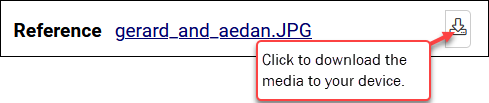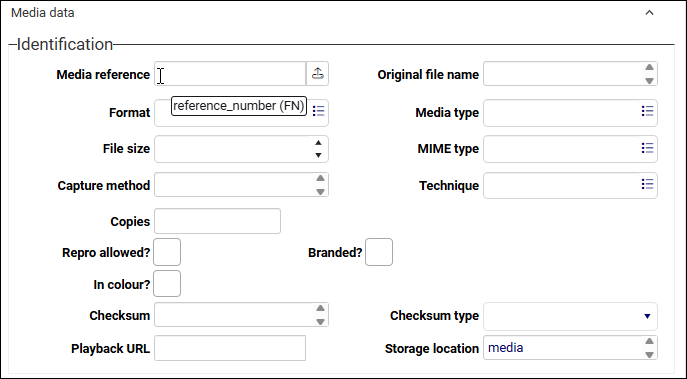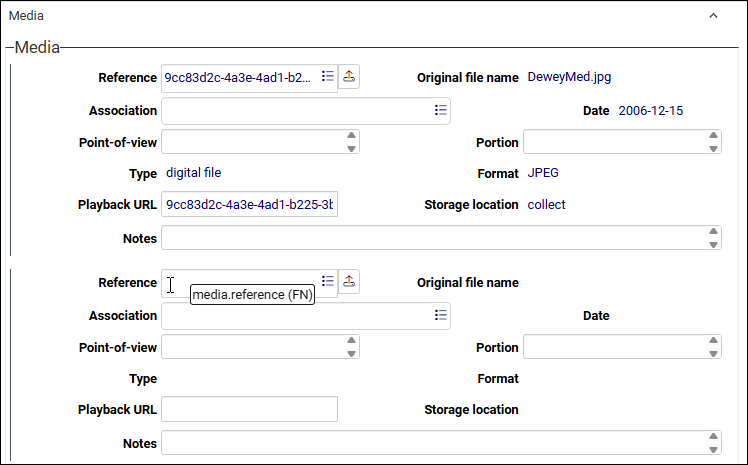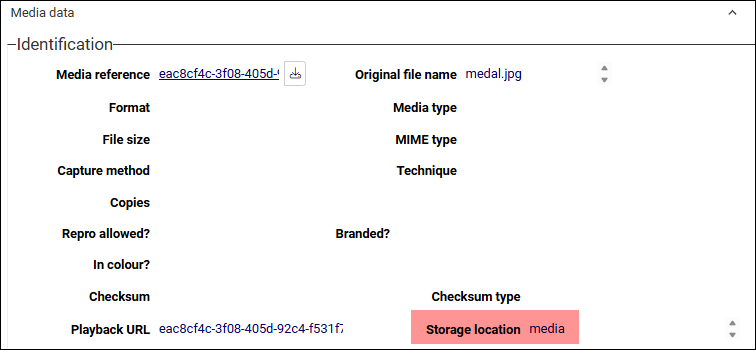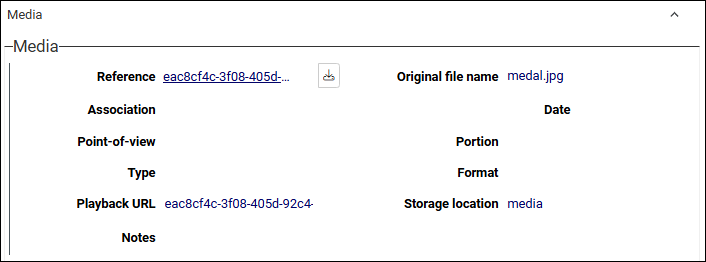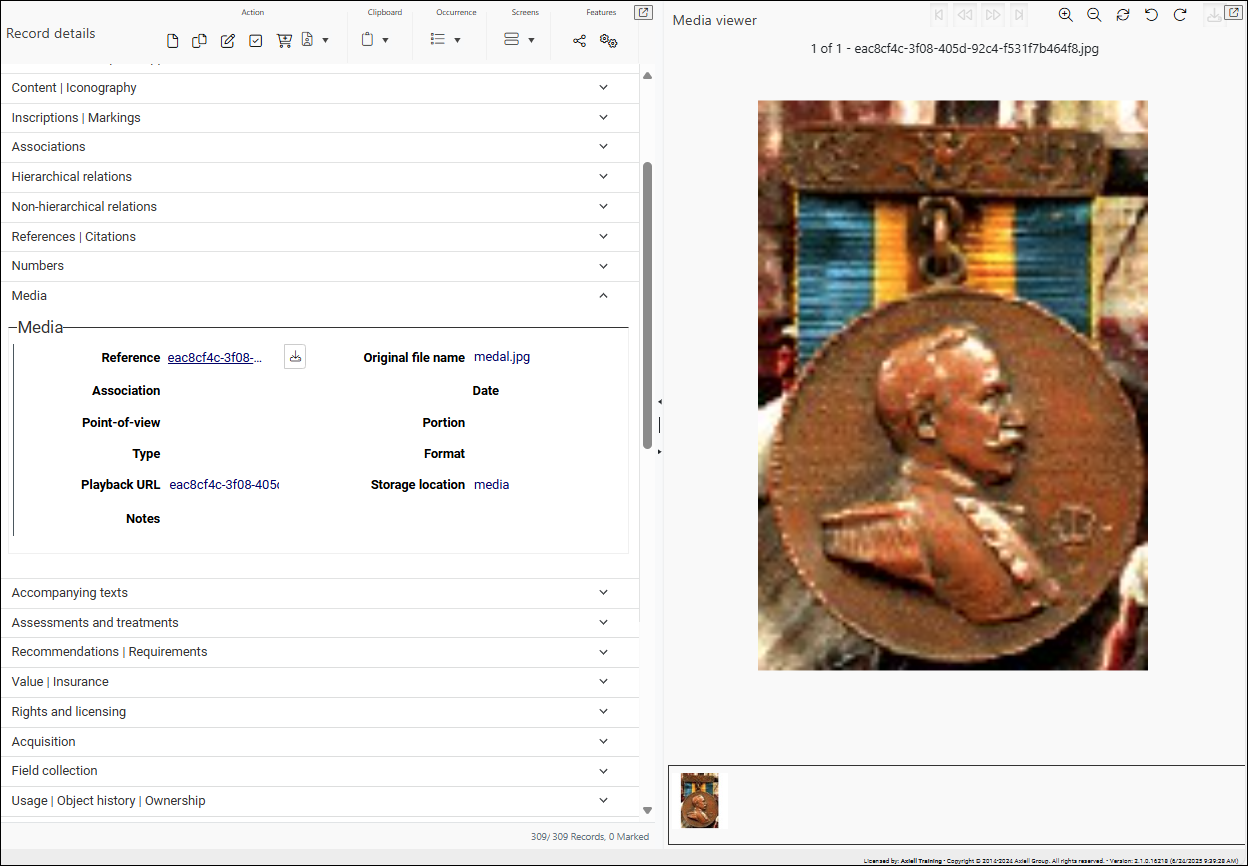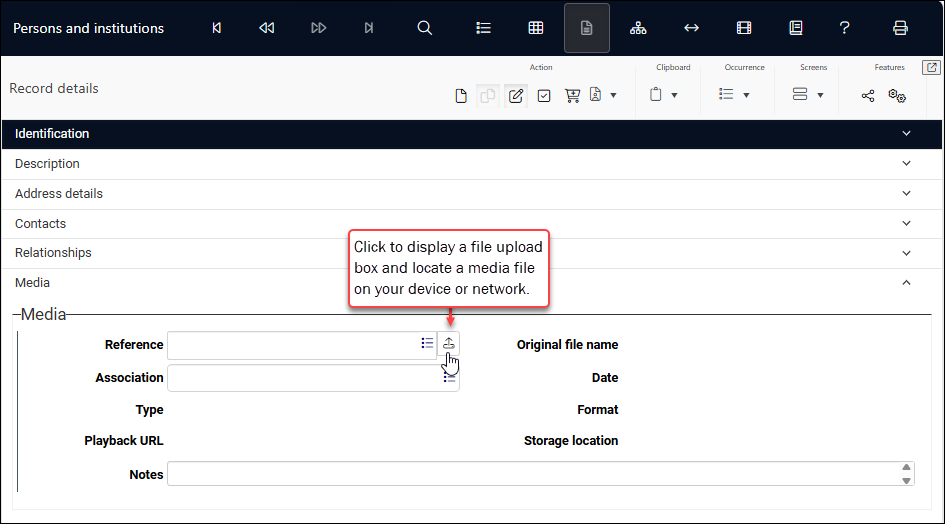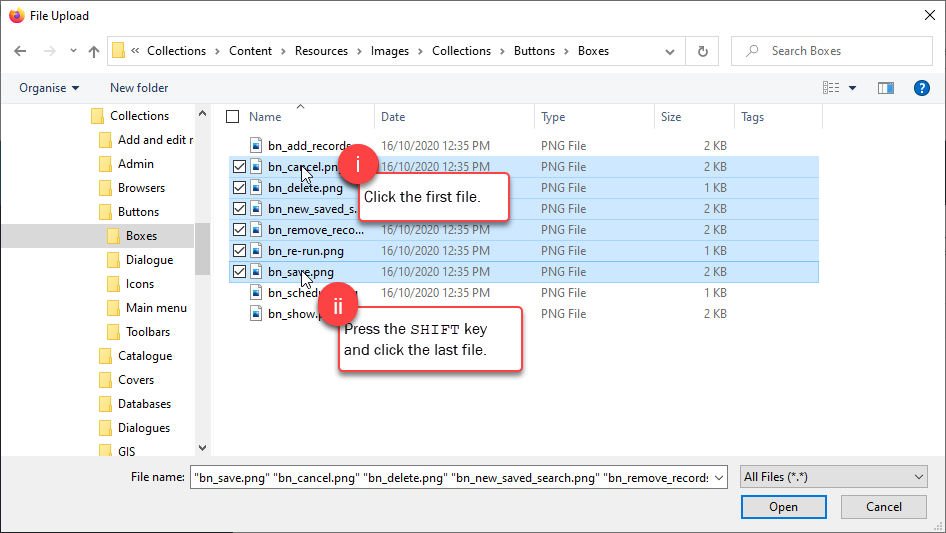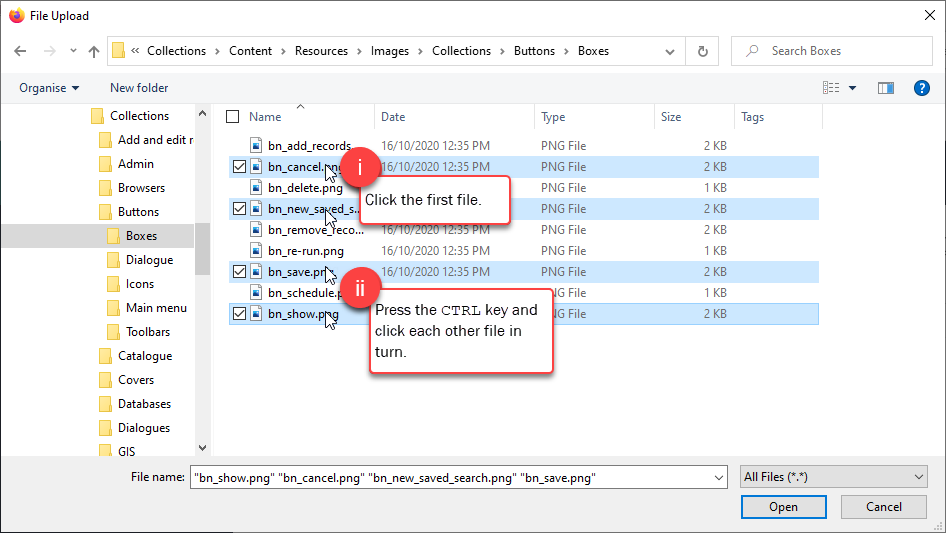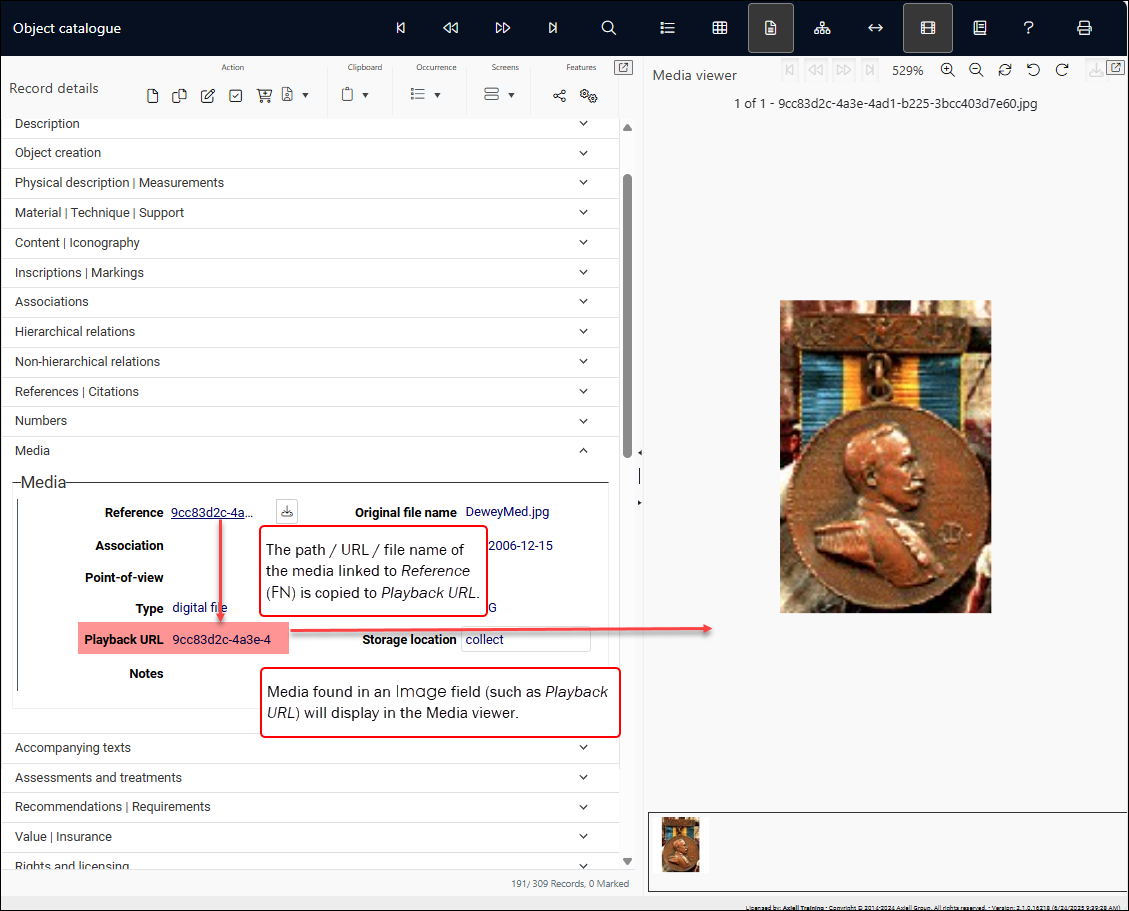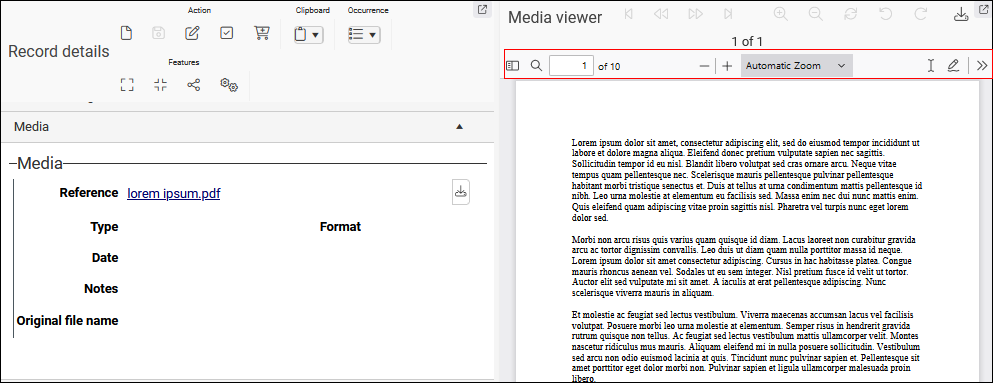Add media and associate it with records throughout Collections
- IIIF
By default the processing of images in Media viewer is handled by the browser, however an alternative IIIF (International Image Interoperability Framework) image processing method is available with some configuration.
Both methods allow deep zooming, however IIIF image processing can sharpen an image and enhance its contrast, and allows greater zooming in with less loss of detail.
IIIF-supported image file formats are:
.jpg,.tiff,.png, and.gif; most browsers do not support.tiffnatively.Details about setting up an IIIF image server can be found here.
- Image format transformation on the fly
The Collections WebAPI is able to transform images to a supported format on the fly and display them in your browser without altering the original file.
- Details about the WebAPI can be found here.
- See imageformat for details about format transformation.
-
Save the original file name of linked files in media records
When an image file is linked to a record the file is copied to the \media folder of your Axiell Collections installation (or
\imagesfolder in older versions of Collections) and assigned a unique GUID (Globally Unique Identifier) file name to prevent it from overwriting any files with the same original name. The GUID file name is registered in the record created for the media.It is possible however to register the original file name in the Media record (it may contain useful details about the media and/or you might want to be able to search on the file name).
Details here.
For each media file added to Collections a record is created in a dedicated data source called Media in the Standard Model and Multimedia documentation in older Model Applications. From there these media records can be linked to other records throughout Collections.
Note: For simplicity we refer to the Media data source below; unless indicated Media should also be read as Multimedia documentation.
The key field when creating a media record in the Media data source, and when linking to a media record from any other data source, is the media reference FN field. It is found in two place in Collections:
-
In the Media data source, where it is called Media reference (reference_number (FN))1:
Media reference is used to upload new media (such as image, video, audio or PDF2 files), creating a record for the media that can be linked to other records throughout Collections (details here).
 reference_number (FN) in Media vs Multimedia documentation
reference_number (FN) in Media vs Multimedia documentation
In the Media data source, reference_number (FN) is found on the Media data panel, its label is Media reference and its field type is
Application: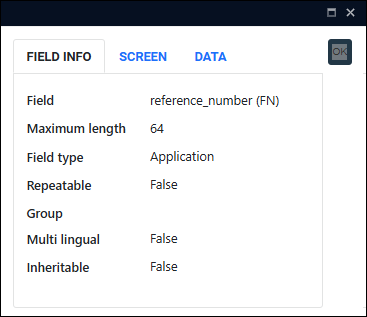
In Multimedia documentation, reference_number (FN) is found on the Reproduction data panel, its label is Reproduction reference and its field type is
Image.The field type was changed in the Standard Model because
Applicationfields can hold a greater range of file types thanImagefields, making them more versatile. It is worth stressing however that this does not change the way we work with media files: in both the Multimedia documentation and Media data sources we upload files (including images, PDFs, video, and audio) to a record using the reference_number (FN) field.For those interested, more details about the change of field type in the Standard Model can be found here.
-
On the Media3 panel in many data sources, where it is called Reference (media.reference (FN)). Here we see the Media panel in the Object catalogue:
Reference is used to link the current record
 The record currently displayed in Record details View or highlighted (with a solid background) in Result set View or Gallery View for instance. to an existing Media record OR to upload a new media file, create a Media record on the fly and link the current record to it (details here).
The record currently displayed in Record details View or highlighted (with a solid background) in Result set View or Gallery View for instance. to an existing Media record OR to upload a new media file, create a Media record on the fly and link the current record to it (details here). Reference is typically repeatable and more than one occurrence
 If a field in the current record can have more than one value, we add an occurrence of the field for each value (e.g. a book can have multiple authors so we add an occurrence of the author.name (au) field for each author). An occurrence can be a member of a group of fields, and adding an occurrence of the field adds all members of the group at once. can be added, which allows multiple media files to be associated with a record.
If a field in the current record can have more than one value, we add an occurrence of the field for each value (e.g. a book can have multiple authors so we add an occurrence of the author.name (au) field for each author). An occurrence can be a member of a group of fields, and adding an occurrence of the field adds all members of the group at once. can be added, which allows multiple media files to be associated with a record.
How to create a Media record
New Media records can be created in the Media data source, and also in other data sources that link to the Media data source:
In this method we create a record in the Media data source and select Upload ![]() beside the Media reference field4 :
beside the Media reference field4 :
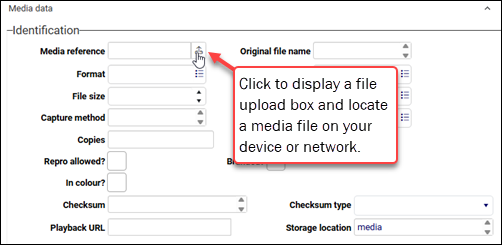
In the file upload box that displays, locate a media file on your device or network and add it to Collections. Complete as much detail as you can about the media (adding a descriptive title (title (TF)) can be useful when linking to the record) and save the record to add the media to Collections:
Details about what happens when you save the record can be found below.
If we now want to associate a record in another data source with this Media record, we link to it using the Reference (reference_number (FN)) field on the Media5 panel in the other data source (details about how to link to a record can be found here). Here we see the Media panel for a record in Object catalogue, linking to the Media record for an image :
When we view this Object catalogue record with Media viewer open, the media displays:
Rather than linking to an existing Media record it is possible to create a Media record from the current record![]() The record currently displayed in Record details View or highlighted (with a solid background) in Result set View or Gallery View for instance. in another data source and link to the new Media record. In this method we upload a media file to a Reference (media.reference (FN)) field on the Media6 panel in the current record (a record in Persons and institutions for example):
The record currently displayed in Record details View or highlighted (with a solid background) in Result set View or Gallery View for instance. in another data source and link to the new Media record. In this method we upload a media file to a Reference (media.reference (FN)) field on the Media6 panel in the current record (a record in Persons and institutions for example):
When a media file is uploaded and the current record is saved, a basic Media record is created and linked to the current record's Reference field:
To demonstrate, we add an image to a record in Persons and institutions:
- Search for a record and edit it by clicking
 in the Record details View toolbar (or use the keyboard shortcut, F11)
in the Record details View toolbar (or use the keyboard shortcut, F11)-OR-
- Click Upload
 beside the Reference field on the Media panel to display a file upload box.
beside the Reference field on the Media panel to display a file upload box.In the file upload box, locate and select a media file on your device or network and add it to Collections (typically by clicking Open):
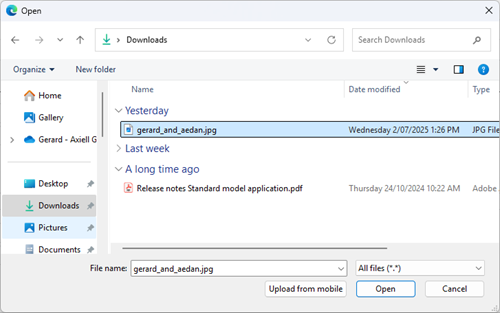
 Upload multiple media files simultaneously
Upload multiple media files simultaneouslyIt is possible to upload and link multiple media files7 to an image or application field at once as long as the media field is repeatable (there can be more than one occurrence
 If a field in the current record can have more than one value, we add an occurrence of the field for each value (e.g. a book can have multiple authors so we add an occurrence of the author.name (au) field for each author). An occurrence can be a member of a group of fields, and adding an occurrence of the field adds all members of the group at once. of the field).
If a field in the current record can have more than one value, we add an occurrence of the field for each value (e.g. a book can have multiple authors so we add an occurrence of the author.name (au) field for each author). An occurrence can be a member of a group of fields, and adding an occurrence of the field adds all members of the group at once. of the field).To select consecutive media files in the file upload box:
To select multiple non-consecutive media file:
Important!
When you click Open in the file upload box, each uploaded file will end up in its own field occurrence
 If a field in the current record can have more than one value, we add an occurrence of the field for each value (e.g. a book can have multiple authors so we add an occurrence of the author.name (au) field for each author). An occurrence can be a member of a group of fields, and adding an occurrence of the field adds all members of the group at once., but note that it matters which media field occurrence has focus (the cursor is in the field) when you selected the Upload
If a field in the current record can have more than one value, we add an occurrence of the field for each value (e.g. a book can have multiple authors so we add an occurrence of the author.name (au) field for each author). An occurrence can be a member of a group of fields, and adding an occurrence of the field adds all members of the group at once., but note that it matters which media field occurrence has focus (the cursor is in the field) when you selected the Upload  button:
button:- If the active field occurrence already contains data, that data will be overwritten with a new link!
- Subsequent existing media field occurrences will not be overwritten but will move down to accommodate the new links.
For example, if you have three image field occurrences:
A
B
C
with the cursor in B and you upload image files G and M, what remains is four occurrences:
A
G
M
C
Note: When a media file is added to Collections a copy of the file is saved to your Collections system, leaving the original file where it was.
What happens next depends on your version of Collections:
 Collections versions older than 1.7
Collections versions older than 1.7The file name is immediately converted to a Globally Unique Identifier (GUID):

The greyed out text <<New>> displays in the Reference field:
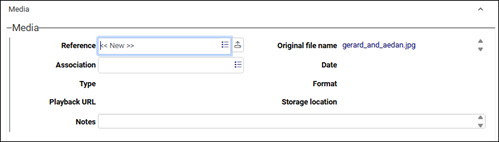
Until the current record is saved the media file is stored in a temporary holding area.
If you decide to empty the field or want to link to another Media record instead, you can do so by selecting Occurrence>Remove row from the Record details View toolbar:
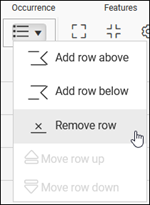
- Save the record.
A new record is created in the Media data source for each uploaded media file, and linked to the current record; if Media viewer is open, it will display there.
What happens when you save the record
When a media file is uploaded to the media reference FN field in Media or another data source and the record is saved:
- A copy of the file is saved to your Collections system (to a directory in your Collections installation, or to a DAMS if your institution is using a DAMS), leaving the original file where it was.
 Media file storage location
Media file storage locationPrior to the Standard Model, media files were all stored together in a
\mediafolder (or\imagesfolder in older versions of Collections); now there is a sub folder under\mediafor every Collections database table: for example, the database table for all of the Catalogue data sources The management of a collection can involve a vast amount of information about objects / items / books, people and organizations, events, administration and more. This information is stored as records in data sources. Each data source stores a specific type of information: details about collection items, people, events, loans, and so on. is called
The management of a collection can involve a vast amount of information about objects / items / books, people and organizations, events, administration and more. This information is stored as records in data sources. Each data source stores a specific type of information: details about collection items, people, events, loans, and so on. is called collect, and there is a\media\collectsub folder.When an image file is uploaded to reference_number (FN) in a record in the Media data source, the image file is saved to
\media\media; when an image file is uploaded to media.reference (FN) in an Object catalogue record, a record is created for the image in the Media data source and this is linked to the Object catalogue record; the image file itself is saved to\media\collectin this instance.Thumbnail images are stored in
\media\imageCacheby default.The location where a file is stored is shown in the Storage location (storage_location (ml)) in the Media record for the file:
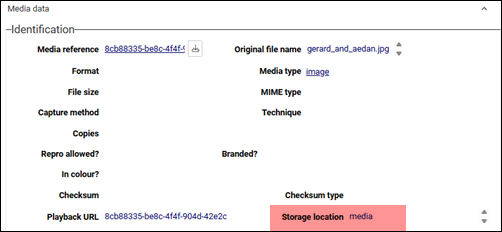
In other data sources it is shown in Storage location (media.storage_location (ml)). In this example the media file was added to Collections from a record in People and institutions and the file is stored in
\media\people: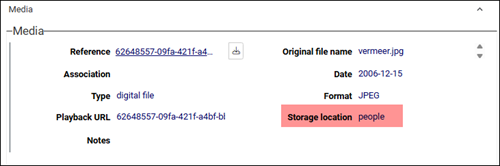
Linking to an alternate version of a media file
As explained below, it is possible to point to an alternate version of a media file (perhaps downscaled, watermarked, and so on) to display in a report or Media viewer for example. It is important that the master and alternate versions of the file are in same storage location. The simplest way to ensure that the two versions of a media file are in the same storage location is to add them to Collections from the same data source
 The management of a collection can involve a vast amount of information about objects / items / books, people and organizations, events, administration and more. This information is stored as records in data sources. Each data source stores a specific type of information: details about collection items, people, events, loans, and so on..
The management of a collection can involve a vast amount of information about objects / items / books, people and organizations, events, administration and more. This information is stored as records in data sources. Each data source stores a specific type of information: details about collection items, people, events, loans, and so on.. - Depending on your version of Collections (and the configuration of your system), a Globally Unique Identifier (GUID) is generated for the media file and saved to the
FNfield, or the original file name is used. Collections 1.7
Collections 1.7A Globally Unique Identifier (GUID) is generated for the media file:
- If you are not using a DAMS, the GUID file name will display in the
FNfield. - If you are using a DAMS, the DAMS may generate its own GUID and return it to Collections, and this DAMS GUID will display in the
FNfield.
 Collections 1.7.1 onwards
Collections 1.7.1 onwardsRather than converting file names to a Globally Unique Identifier (GUID), it is possible to register the original file name in the media record (it may contain useful details about the media and/or you might want to be able to search on the file name). If this option has been set for your system, Collections will store the file under its original name, either in the file system or in a DAMS (if the DAMS is configured to return a GUID file name however, that file name will display in the
FNfield).Note: If you are not using a DAMS and the file name already exists in the storage location, a warning will display indicating that A media item with the id ... already exists; the record will not be saved but will remain in Edit mode. In this case you will have to rename the file in Windows Explorer before trying to upload it again (it may be necessary to empty the field first if it still contains <<New>>).
- If you are not using a DAMS, the GUID file name will display in the
Linking to media records
In the Standard Model the media reference FN field is paired with the Playback URL (media.playback_url (mu)). Whenever an image, video, audio or PDF file is linked to media.reference (FN) or reference_number (FN), the file's path / URL / file name is automatically copied to the Playback URL field. Here we see Playback URL (highlighted) on the Media panel in a Catalogue record:
If interested, you will find more details about the field type of FN (Application) and media.playback_url (mu) (Image) here; what is worth understanding about media and field types is that the Media viewer displays media found in any field in the current record![]() The record currently displayed in Record details View or highlighted (with a solid background) in Result set View or Gallery View for instance. with a field type of
The record currently displayed in Record details View or highlighted (with a solid background) in Result set View or Gallery View for instance. with a field type of Image, Playback URL for example.
It is possible to edit the value in Playback URL to point to an alternate version of the media file linked to the FN field (perhaps downscaled, watermarked, and so on).
The two files must be in same storage location (details about storage locations here).
Tip: The simplest way to ensure that the master and alternate versions of a media file are in the same storage location is to add them to Collections from the same data source![]() The management of a collection can involve a vast amount of information about objects / items / books, people and organizations, events, administration and more. This information is stored as records in data sources. Each data source stores a specific type of information: details about collection items, people, events, loans, and so on..
The management of a collection can involve a vast amount of information about objects / items / books, people and organizations, events, administration and more. This information is stored as records in data sources. Each data source stores a specific type of information: details about collection items, people, events, loans, and so on..
It is necessary to edit the value of Playback URL in the Media record (not in the Catalogue for instance). However, it is a simple matter to edit the Media record from another data source by clicking the value in the Reference field; this will display the linked Media record in a Zoom screen![]() A Zoom screen is a pop-up screen similar to Record details View but with fewer options, fields and panels. It will pop-up and display summary details of a Linked record (for a term, person, location, etc.) when an underlined value is clicked in Display mode or the Details button is selected when linking records in Edit mode, for instance. Typically, record details in a Zoom screen can be edited., which can be edited:
A Zoom screen is a pop-up screen similar to Record details View but with fewer options, fields and panels. It will pop-up and display summary details of a Linked record (for a term, person, location, etc.) when an underlined value is clicked in Display mode or the Details button is selected when linking records in Edit mode, for instance. Typically, record details in a Zoom screen can be edited., which can be edited:
The range of media formats supported by the default Media viewer is determined by your browser and HTML5 video / audio player; TIFF files, for instance, will not play natively in any browser other than Safari without plug-ins / add-ons. In the Standard Model it is possible to link the FN field to a high quality .tiff file, and Playback URL (media.playback_url (mu)) to a .jpg copy. Assuming the two images have the same name and are in the same storage location, simply edit the value in Playback URL and change the file extension from .tiff to .jpg in order to display the .jpg version of the image in Media viewer.
Word docs and URLs (and other digital references) are best linked to a record using a field with an Application field type such as File (digital_reference (RF)) on the Digital references panel in the Standard Model or Reference (digital_reference (RF)) on the Numbers | Digital references panel in older Model Applications.
Word docs and URLs (and other digital references) are best linked to a record using a field with an Application field type such as File (digital_reference (RF)) on the Digital references panel in the Standard Model or Reference (digital_reference (RF)) on the Numbers | Digital references panel in older Model Applications.
In versions of Collections older than version 1.16, PDFs are also most usefully linked to the digital_reference (RF) field. As the name suggests, a field with an Application field type is associated with an application, such as a PDF reader; when a .pdf file is linked to such a field, it can be opened in a browser tab by clicking the underlined data (typically a file name) in the field:
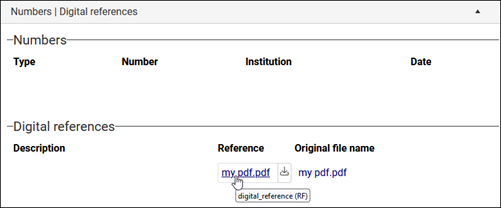
Since Collections version 1.16 the Reference (media.reference (FN)) field on the Media panel can also be used to link to a Media8 record for a PDF. Linked this way the PDF can be viewed in the Media viewer:
Note: While it is also possible to link a PDF to a media field like Reference(media.reference (FN)) in versions of Collections older than version 1.16, clicking the underlined file name does not display the document.
Download media
Whichever method you use to upload media to Collections, when you save your record, the Upload ![]() button changes to Download
button changes to Download ![]() , allowing you to download the media file to your device:
, allowing you to download the media file to your device: